
Friends, as you all know that now it has become very important to link mobile number in Aadhaar Card. That is why the process of linking mobile number with Aadhaar Card has been greatly simplified by the government. That means you can easily link your mobile number with your Aadhaar Card without much hassle. In today’s article, we will tell you in detail the simplest process of linking mobile number to Aadhaar Card.
Also, if you have already linked your mobile number in your Aadhaar Card but you have forgotten the mobile number, then the process of checking the mobile number linked in your Aadhaar Card will also be explained in simple words in this article. To understand all the processes carefully, it is very important that you read this article from beginning to end and save your time by following the mentioned process carefully.
Process to Link Mobile Number with Aadhaar Card
- Step 1:- First of all, open the official website of Aadhaar Card, uidai.gov.in, in the search browser of your phone or laptop.
- Step 2:- Choose a language as per your convenience.
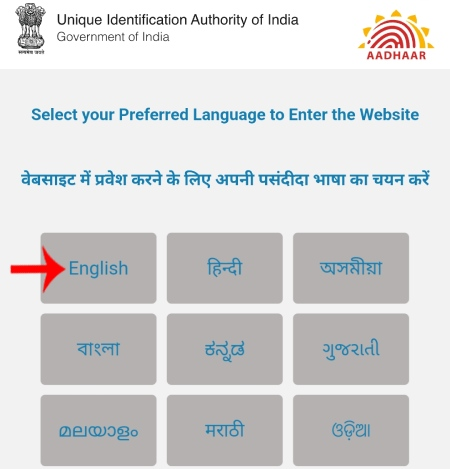
- Step 3:- Then after scrolling the page that opens, you will see the option of “Book an appointment” in the section of “Get Aadhaar”, click on that option.
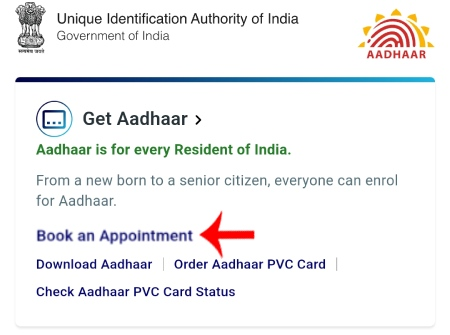
- Step 4:- Now at the bottom you will see two options to Proceed to book appointment. Out of which you click on the option of Proceed to book appointment at the bottom.
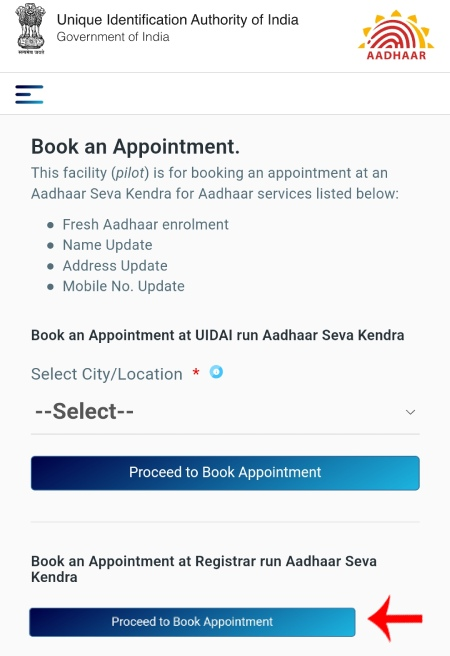
- Step 5:- Now enter the mobile number you want to link with Aadhaar Card in the Enter your Mobile number section and fill the given captcha and click on Send OTP Option.
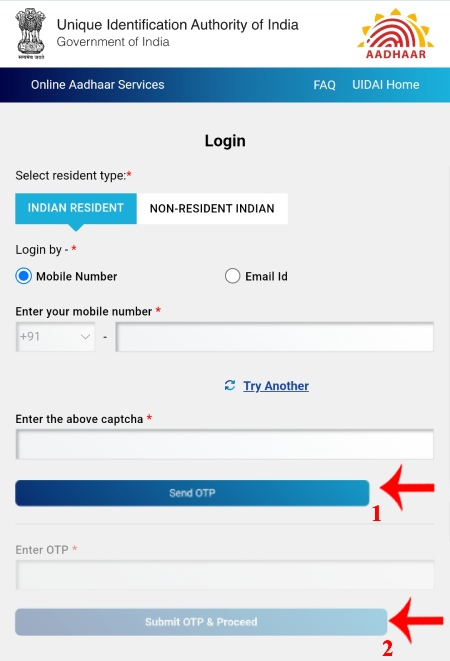
- Step 6:- Now an OTP will come on your mobile number. Fill it in the Enter OTP section and click on the option of Send OTP and proceed.
- Step 7:- Now click on the “Update Aadhaar” option shown above.
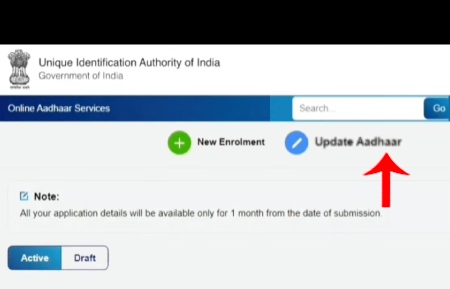
- Step 8:- Now select the option of Document based update in the section Select the verification type. Then enter your name and Aadhaar number correctly and select the option of Indian resident in the Resident type and select the Mobile number option in the What do you want to update section shown below and click on the Proceed button.
Note: You can select all those options in the section of What do you want to update. Which you want to update in your Aadhaar card. For example, if you want to update your name along with your mobile number in your Aadhaar Card, then select the option of both Mobile Number and Name and click on the Proceed button.
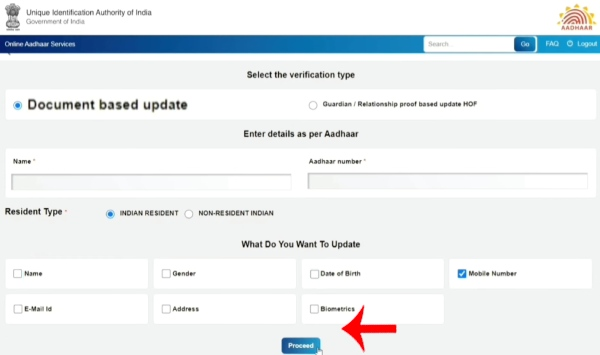
- Step 9:- Now enter that mobile number in the Update mobile number section. With which you want to update and fill the captcha and click on Send button. By doing this your mobile number will be verified. Then click on the Save and proceed button visible on the right side.
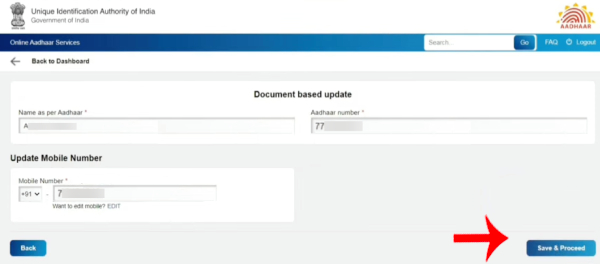
- Step 10:- Tick the Disclaimer check box visible on the new page and click on Submit option.
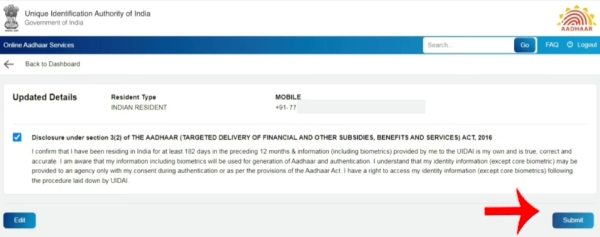
- Step 11:- Now click on the “Book appointment” option.
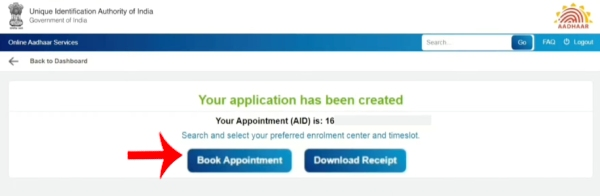
- Step 12:- Now you have to find your nearest Aadhaar Seva Kendra. For which, on the new page that opens, enter the PIN code of your address in the Search by pin code section and click on the Get details option.
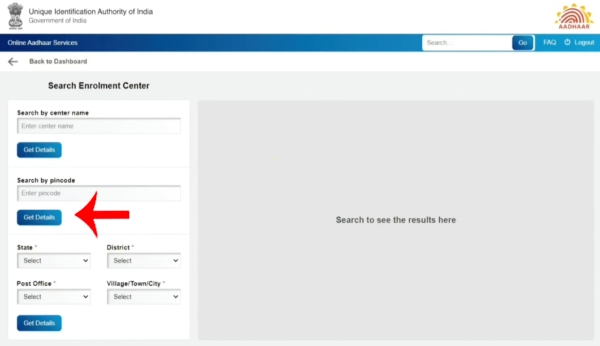
- Step 13:- As soon as you click on the Get details option, a list of all the Aadhaar Seva Centers nearest to you will open on the right side. From the list, click on the Book appointment option visible near the name of the Aadhaar service center which is nearest to your home.
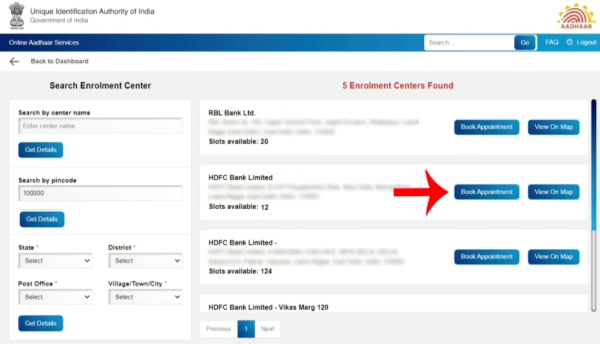
- Step 14:- Now select the time at which you want to go to the Aadhaar Seva Center and click on the Submit option.
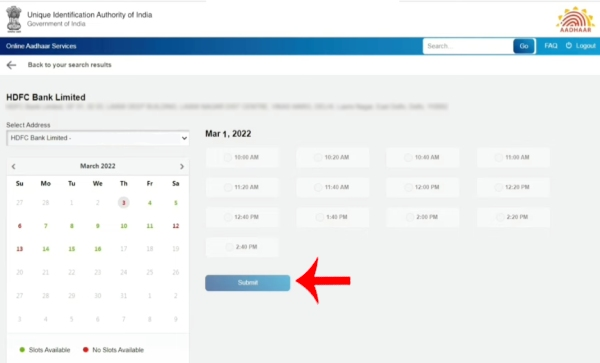
- Step 15:- Now your Aadhaar Seva Kendra name, address, and date and time of your visit will be displayed openly in front of you and you will have to pay ₹50 to link your mobile number with your Aadhaar card. You will have to make this payment by going to the Aadhaar Seva Kendra just click on the check box of Pay at the center and click on the ‘Confirm’ option.
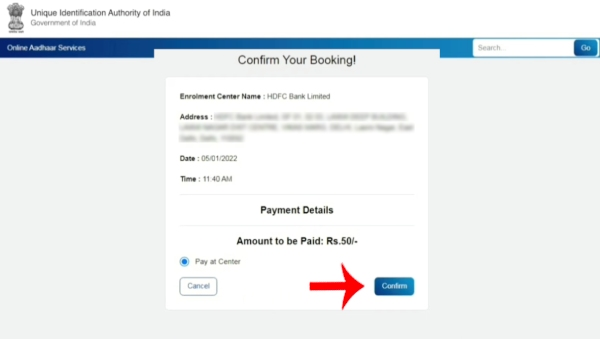
As soon as you click on the Confirm option, your Aadhaar update form will open in front of you. After taking a print out of that form, you should reach your chosen Aadhaar Seva Center on your scheduled date and time. There, after scanning your biometrics, the process of adding mobile number to Aadhaar Card will proceed and you will be given an acknowledgment. Through which you can see the status of your form.
So this is how you can easily link your mobile number to your Aadhaar Card. It usually takes 7 to 10 days to link your mobile number to the Aadhaar Card. Once it is linked successfully, you will receive an SMS regarding the same from UIDAI. Now that we have seen how you can easily link your mobile number to your Aadhar card, we will now go further and see how you can check which mobile number is linked to your Aadhaar Card.
Process to Check Mobile Number Linked in Aadhaar Card
- Step 1:- Open any browser on your mobile phone, laptop, or computer. Then go to the UIDAI official website – uidai.gov.in
- Step 2:- Now click on the option of “Verify an Aadhaar number” in the “Aadhaar Services” section shown at the bottom of the home page.
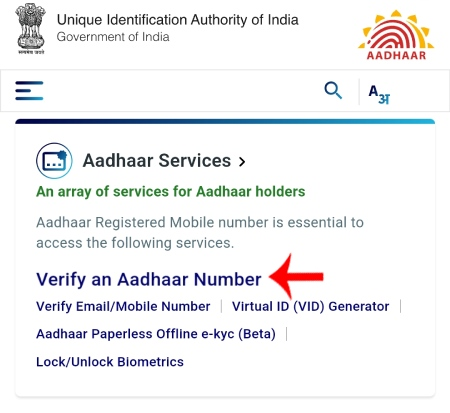
- Step 3:- A new page will be opened. Here you can just scroll down a bit and then click on the ‘Check Aadhaar validity’ button.
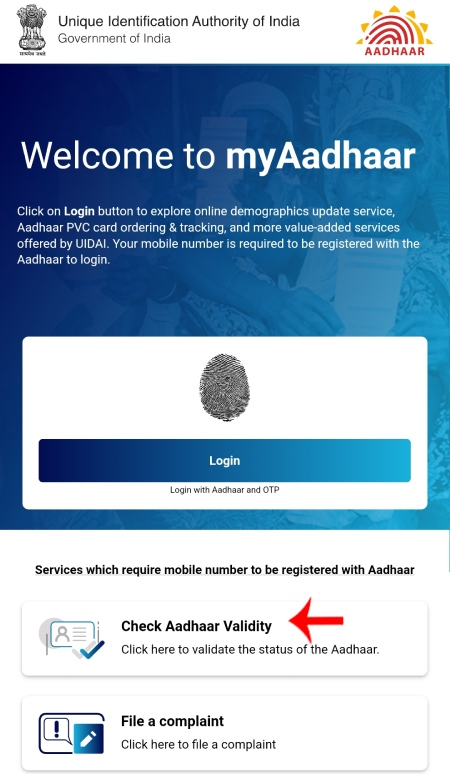
- Step 4:- Now enter your Aadhaar number in the Enter Aadhaar number section and fill the captcha code and click on the Proceed option.
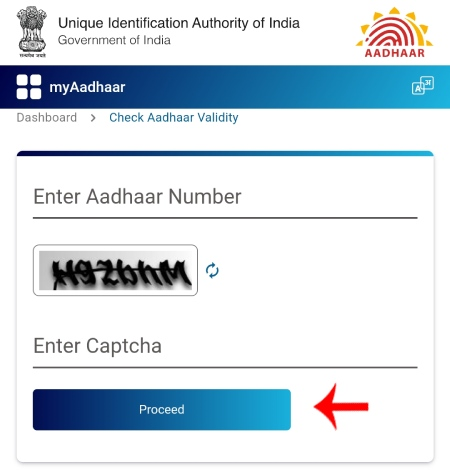
- Step 5:- As soon as you click on the Proceed button, the information related to your Aadhaar Card will be visible to you. Where in the section of your mobile number, the last three digits of the mobile number linked to your Aadhaar Card will be given. Through which you can easily find out which mobile number is linked with your Aadhaar Card.
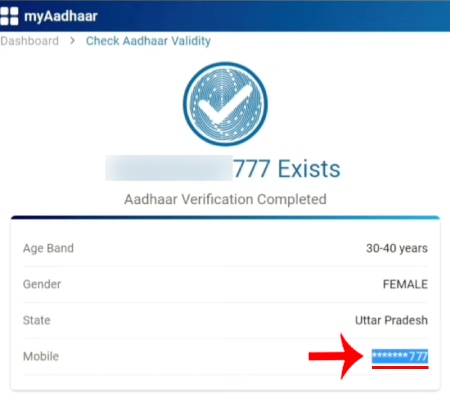
If your mobile number section is empty it means that there is no mobile number linked with your Aadhaar Card. For this, read the process of linking mobile number with Aadhaar Card mentioned above.